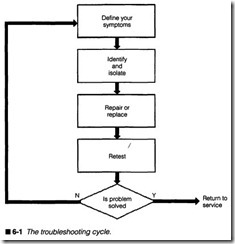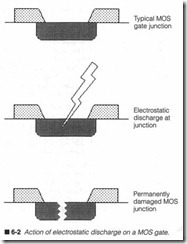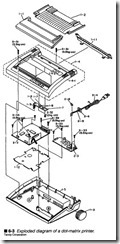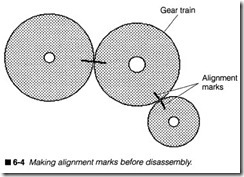Troubleshooting guidelines
ELECTRONIC TROUBLESHOOTING IS A STRANGE PURSUIT, an activity that falls somewhere between an art and a science. Success is typically influenced by experience, access to technical information, and the availability of replacement parts and sub assemblies. However, troubleshooting success also depends on a thorough, logical, troubleshooting approach (along with a selec tion of useful utilities such as PRINTER S). So often, novice trou bleshooters are overwhelmed by the perceived complexity of their printer, but as you have seen in earlier chapters, the printer is re ally just a series of simple assemblies. This chapter shows you how to approach any troubleshooting situation, locate technical data, and present a series of printer service guidelines that can ease your work.
The troubleshooting cycle
Regardless of how complex your particular circuit or system might be, a reliable troubleshooting procedur e can be brok en down into four basic steps, as shown in figure 6-1:
1. Define your symptoms.
2. Identify and isolate the potential source (or location) of the problem.
3. Replace or repair the suspected compon ent or subassembly.
4. Retest the system thoroughly to be sure that you have solved the problem.
If you have not solved the problem , start again from step one. This is a universal procedure that you can use for any sort of trouble shooting , not ju st for printers.
Define your symptoms
Sooner or later, your printer is going to break down. It might be as simple as a sticky gear, or as complicated as an extensive electronic failure. However, before you open the toolbox, you must have a firm understanding of the symptoms. It is not enough to simply say “ifs broken.” Think about the symptoms carefully. Ask yourself what is (or is not) happening. Consider when it is happening. If this is a new installation, ask yourself if the computer is set up properly, or if the right cables are being used, or if DIP switches are set up correctly. If you have used your printer for a while, do you remember the last time you cleaned and lubricated it? Is the print just light or is it completely missing? Is the paper or print head advancing freely? By recognizing and understanding your symptoms from the start, it can be much easier to trace a problem to the appropriate subsection or components. Of course, you should reference the many different symptom descriptions used throughout this book.
Use your senses and write down as many symptoms as you can, whatever you smell, see, or hear. This might sound tedious now, but when you are up to your elbows in repair work, a written record of symptoms and circumstances will keep you focused on the task at hand. This is even more important if you are a novice troubleshooter.
Identify & isolate
Before you try to isolate a problem within the printer, you must first be sure that the printer is actually causing the problem in the first place. In many circumstances, this will be fairly obvious, but there are some situations that might appear ambiguous (e.g., no print with power on, erratic printing, missing characters, and so on). Always remember that a printer itself is just a subsection of a larger system made up of your computer, printer, and intercon necting cable. It is possible (especially in new installations) that a computer failure, software incompatibility, or cable problem might be causing your symptoms. Chapter 12 illustrates many of the problems you will encounter under Windows and Windows 95.
This is an easy application of the universal troubleshooting proce dure. Once you have carefully identified your symptoms, isolate the printer. This can be done by removing it from its communica tion cable. You can replace it by testing it on another computer system with a known-good printer. A friend or colleague might let you test your printer on their computer system. Because various computers might be set up to communicate in different fashions, you might have to alter the internal settings of your printer to match those of the known-good one. If your printer exhibits the same symptoms on another computer, there is an excellent chance that the problem is within the printer. You can then proceed with specific troubleshooting procedures outlined in this book. If, how ever, those symptoms disappear and your printer works properly, you should suspect a problem in your computer, software configu ration, dip switch settings, or interconnecting cable (i.e., the printer “setup”).
Another test is to try a lmown-good printer on your computer sys tem. If another printer works properly, it verifies that your computer, software configuration, and cable are intact. If a lmown-good printer fails to work on your system, check the computer’s communication interface, software settings, and interconnecting cable. This can be done in addition to testing your questionable printer on another system.
When you are confident that the printer is at fault, you can begin to identify any possible problem areas. Start at the subassembly level. You might recall from Chapter 1that a printer consists of five major subsections (depending on the particular type of printer technology employed): a paper feed system, a print head (or Im age Formation System), a print head carriage system (not used in EP printers), a power supply, and an electronic control unit. Your printer’s fault will be located in at least one of these five subsec tions. The troubleshooting procedures shown throughout this book will aid you in deciding which subassemblies are at fault. Once you have identified a potential problem, you can begin the actual repair process (and sometimes even track the fault to a component level).
Repair or replace
Once you have an understanding of what is wrong and where to look, you might begin the actual repair procedures that you feel will correct the symptoms. Some procedures require only simple adjustments or cleaning, while others might require the exchange of electrical or mechanical parts, but all procedures are important and should be followed very carefully.
Parts are usually classified as components or subassemblies.
A component part is the smallest possible individual part that you can work with. Components can serve many different purposes in a printer. Resistors, capacitors, gears, belts, motors, and integrated circuits are just a few types of component parts. As a general rule, components contain no serviceable parts; they must be replaced. A subassembly is composed of a variety of individual components. Unlike components, a complete subassembly serves a single, spe cific purpose in a printer, but it can be repaired by locating and re placing any faulty components. It is certainly acceptable to repair a defective subassembly simply by installing a new one in the printer. They are generally easier to obtain, but complete subassem blies can be very expensive (compared to the original cost of your printer).
Replacement electronic components can be purchased from sev eral different sources, but keep in mind that many mechanical parts, assemblies, and fittings might only be available through the manufacturer or distributor. Many mail-order companies will send you their complete catalogs or product listings at your request. Going to the manufacturer for subassemblies or components is of ten somewhat of a calculated risk; they might do business only
Retest
with their affiliated service centers, or refuse to sell parts directly to consumers. If you find a manufacturer willing to sell you parts, you must often know the manufacturer’s exact part number or code. Remember that many manufacturers are not equipped to deal with consumers directly, so be patient and be prepared to make several different calls.
During a repair, you might reach a roadblock that requires you to leave the printer for a day or two (or longer). Make it a point to re assemble the printer as much as possible before leaving it. Place any loose parts into plastic bags and seal them shut. Reassembly will prevent a playful pet, curious child, or well-meaning spouse from accidentally misplacing or discarding parts while the printer sits on your workbench. This is much more important if your workspace is in a well-traveled area. You will also not forget how to put it back together later on.
When your repair is complete, the printer must be carefully re assembled and tested before connecting it to a computer. Run a thorough suite of tests with PRINTERS to check the printer’s op eration. PRINTERS tests the print head, carriage, paper advance, power supply, and much of the ECU. If symptoms persist, you will have to reevaluate them and narrow the problem to another part. If normal operation is restored (or significantly improved), the printer might be returned to service. Do not be discouraged if the printer still malfunctions. Simply walk away, clear your head, and start again by defining your symptoms. Never continue with a re pair if you are tired or frustrated; tomorrow is another day. You should also realize that there might be more than one bad compo nent to deal with. Remember that a computer printer is just a collection of assemblies, and each assembly is a collection of com ponents. Normally, everything works together, but when one part fails, it might cause one or more interconnected parts to fail as well. Be prepared to make several repair attempts before the printer is repaired completely.
Gathering technical data
Information is perhaps your most valuable tool in tackling a printer repair. Just how much information you actually need will depend on the particular problems you are facing. Simple adjustments and cleaning might be accomplished with little or no technical infor mation (except for your own observations and common sense judgment), but complex electronic troubleshooting might require a complete set of schematics and parts lists. More intricate repair procedures generally need more comprehensive technical litera ture. Luckily, there are some avenues of information.
The user’s manual
A user’s manual is always a good place for basic printer informa tion. A user’s manual describes how to set up and operate the printer, outlines its important specifications and communication interface, and points out its major assemblies and controls. If you are unfamiliar with the printer or unaccustomed to changing its configurations, a user’s manual can keep you out of trouble. Some user’s manuals also present a short selection of very basic trou bleshooting and maintenance procedures, but these are almost always related to the printer’s setup and operation, not to its internal circuitry or mechanics.
Fax back information
Along with telephone technical support, many manufacturers are providing setup instructions, user details, and frequently asked questions (FAQs) through a “fax back” service. By calling into an automated request system, you can order one or more documents to be returned to your fax machine. Fax back resources offer some unique advantages such as the ability to add or correct documents quickly, as well as promote upgrades, suggest bug fiXes, and an swer user questions.
On-line resources
The proliferation and popularity of modems has resulted in the tremendous growth of on-line services, which can be priceless sources for sales information and technical support. Where the de mand for “live” telephone support results in long, wasteful periods on hold, on-line services can provide immediate and interactive answers. On-line resources also offer an effective media for pro viding new software drivers, patches, updates, documents, forms, electronic catalogs, and a whole host of other resources that can be downloaded right to your PC. For the purpose of this book, on line resources embrace three areas: private services, commercial services, and Internet services.
The private service is basically a BBS (Bulletin Board System). A BBS is basically a PC (or several PCs networked together) fitted with one or more moderns. Although the individual user runs a simple communication package (such as Smartcom for Windows or Procomm Plus), the PCs on the BBS end run special “BBS ap plications” that allow users to call the BBS and interact with it without human attention. As a consequence, the BBS is largely an automated system (except for periodic file updates). Many manu facturers employ a BBS to supply software and electronic docu ments, technical support notes, and exchange support messages (e-mail). Try TechNet BBS at 508-366-7683, which specializes in PC diagnostics and utility shareware.
While most BBS facilities are relatively easy to use and maintain, the direct modem-to-modem connection usually means that you are making a toll call. Although the value of the information avail able often justifies the expense, a 15- to 45-minute call can still re sult in a serious cost. The commercial service is a national or international network with “nodes” in major cities or key areas. This allows users to make less costly (often local) calls. The archi tecture of a network also provides additional access points, so more users can be accommodated at the same time. This approach has given rise to major services like CompuServe and America On line. Manufacturers frequently open forums on commercial ser vices. Like bulletin boards, however, commercial services are generally limited to the distribution of software and electronic documents, as well as the exchange of e-mail, though live chats and other features are appearing.
The Internet has grown significantly as an on-line resource for PC technicians and enthusiasts. Rather than a single network, the In ternet is actually a “network of networks” all working together. With Internet service providers popping up all over the country (and around the world), people and organizations are embracing the Internet in record numbers. From a practical standpoint, the Internet serves three major functions: the exchange of e-mail, transferring files, and web browsing. Many manufacturers have added direct connections to the Internet, and technical support questions can often be answered via e-mail. The flle transfer pro tocol (ftp) allows companies on the Internet to provide file li braries. Though ftp sites are often private (i.e., a corporate network server), many more are open and can be accessed anonymously. An ftp transfer lacks the refmed look of a BBS upload or download, but the principles are the same. New (beta) software, patches, updates, electronic documents, and other files can be obtained through Internet ftp.
The Internet’s World Wide Web (WWW) is a relatively new devel opment for the Internet that allows users to browse hypertext documents right on-line. Product information (and graphics), technical data and FAQs, news briefs, and other kinds of informa tion can be accessed through the WWW. In fact, a well-designed web site can allow you to download files and send e-mail right from the web site itself, making the WW\V an efficient, highly integrated resource. Finally, the WWW provides the capacity for forms, which supports ordering parts, materials, subscriptions, and so on, right on-line. If you fmd yourself on the Internet, try the Dynamic Learning Systems site at http://www.dlspubs.com/home.htm. Fi nally, the Internet supports an incredible selection of newsgroups and mailing lists (many of which are PC-related) that can keep you in touch with new troubleshooting ideas and techniques.
Technical data & schematics
Technical information down to a component level can be obtained from data sheets published by the component’s manufacturer. For example, if you want a pin diagram of an IC manufactured by Mo torola, you could refer to a Motorola data book containing informa tion on that particular component. This will tell you what the part is, what it does, what purpose each pin performs, and what its electrical specifications are. Some suppliers sell a selection of up-to-date component data books. Although data books bear no direct relationship to your particular printer, they can give you tremendous insight on the purpose and ftmctions of individual components.
If you intend to jump into a detailed electrical repair, a complete set of schematics can quickly and efficiently guide you through even the most complicated printer. If you are working on an older printer, there might be a complete documentation package pub lished by Howard W. Sams & Co. Their comprehensive Sams Photo fact series has long been an indispensable part of the electronic service industry.
Your printer’s manufacturer can be a key source of technical infor mation, but not all manufacturers are willing to sell technical in formation to individuals or private organizations. Start by checking directly with the manufacturer. Their phone number is usually listed somewhere in the user’s manual. You can try to contact their technical literature, parts order, or service departments to order a service or repair manual. Service information can be expensive (as much as $50 or more), so be prepared.
If you cannot get satisfaction from the manufacturer, check with a local dealer (not a retail store) that sells for that manufacturer. The yellow pages of your local telephone book can give you good leads. A reputable dealer has access to parts and technical infor mation that you do not. Finally, try contacting a service organiza tion that repairs your type of printer. They might be willing to order a copy for you.
Electricity hazards
No matter how harmless your printer might appear, always re member that potential shock hazards do exist. Once the printer is disassembled, there can be several locations where live ac voltage is exposed and easily accessible. Domestic U.S. electronic equip ment operates from 120 Vac at 60 Hz. Many European countries use 240 Vac at 50 Hz. When this kind of voltage potential estab lishes a path through your body, it causes a flow of current that might be large enough to stop your heart. Because it only takes about 100 rnA to trigger a cardiac arrest, and a typical printer fuse is rated for 1or 2 A, fuses and circuit breakers will not protect you.
Understanding power supply dangers
It is your skin’s resistance that limits the flow of current through the body. Ohm’s law states that for any voltage, current flow in creases as resistance drops (and vice versa). Dry skin exhibits a high resistance of several hundred thousand ohms, while moist, cut, or wet skin can drop to only several hundred ohms. This means that even comparatively low voltages can produce a shock if your skin resistance is low enough. Some examples will help to demon strate this action.
Suppose a worker’s hands come across a live 120-Vac circuit. If their skin is dry (say 120 k!l), they would experience an electrical shock of [120 Vac/120,000 Q) 1rnA. The result would be harmless, probably a brief, tingling sensation. After a hard day’s work, per spiration could decrease skin resistance (perhaps 12 kO). This would allow a far more substantial shock of [120 Vac/12,000 Q) 10 rnA. At that level, the shock can paralyze the victim and make it difficult or impossible to let go of the “live” conductors. A burn (perhaps serious) could result at the points of contact, but it prob ably would not be fatal. Consider a worker whose hands or cloth ing are wet. Their effective skin resistance can drop very low (1.2 k.Q for example). At 120 V, the resulting shock of [120 Vac/1,200 Q) 100 rnA could be fatal without immediate CPR.
Electrophotographic printers use power supplies that are every bit as dangerous. Most can produce voltages easily exceeding 2,000 Vdc. Based on the examples just described, even dry skin at 200,000 Q could receive a paralyzing shock. Not only is there a risk of injury, but normal test probes (such as multimeter test leads) only provide insulation to about 600 V. Testing high voltages with standard test leads could electrocute you right through the lead’s insulation! Avoid taking direct measurements on high-voltage power supplies whenever possible. Fortunately, high-voltage sup plies are rarely capable of supplying enough current to inflict real injury, but extreme caution is recommended.
The dangers of ozone
Electrophotographic printers also pose another, more subtle, dan ger for technicians: the presence of ozone. High-voltage operation ionizes the nearby air. This results in the development of ozone gas. While ozone is rarely dangerous in the small concentrations found with EP printers, prolonged exposure in confined areas can result in respiratory irritation. As a rule, run EP printers in well ventilated areas, and be sure to replace exhausted ozone filters.
Steps for protection
Take the following steps to protect yourself from injury:
1. Keep the printer unplugged (not just turned off) as much as possible during disassembly and repair. When you must perform a service procedure that requires power to be applied, plug in the printer just long enough to perform your procedure, then unplug it again. This makes the printer safer for you, as well as a spouse or child that might happen by.
2. Whenever you must work on a power supply, try to wear rubber gloves. Gloves will insulate your hands just like insulation on a wire. You might think that rubber gloves are inconvenient and uncomfortable, but they are far better than the inconvenience and discomfort of an electric shock. Make it a point to wear a long-sleeved shirt with sleeves rolled down
to insulate your forearms.
3. If rubber gloves are absolutely out of the question for one reason or another, remove all metal jewelry and work with one hand behind your back. The metals in jewelry are excellent conductors. Should your ring or watchband hook onto a “live” ac line, it can conduct current directly to your skin. By keeping one hand behind your back, you cannot grasp both ends of a live ac line to complete a strong current path through your heart.
4. Inspect your test probes carefully before testing high-voltage circuitry. Standard “off-the-shelf’ probes do not necessarily have the insulating properties (or dielectric strength) to protect you. If you must make powered tests on a high-voltage circuit, be sure to use test leads that offer sufficient protection.
5. Work dry! Do not work with wet hands or clothing. Do not work in wet or damp environments. Make sure that nearby fire extinguishing equipment is suitable for electrical fires.
6. Treat electricity with tremendous respect. Whenever electronic circuitry is exposed (especially power supply circuitry), a shock hazard does exist. Remember that it is the flow of current through your body, not the voltage potential, that can injure you. Insulate yourself as much as possible from any exposed wiring.
Static electricity
Another troubleshooting hazard can come from static voltages accumulated on your body or tools. If you have ever walked across a carpeted floor on a cold, dry, winter day, you have probably experienced the effects of electrostatic discharge (ESD) while reach ing for a metal object. Under the right conditions, your body can accumulate static charge potentials greater than 20,000 V. When you provide a conductive path for electrons to flow, that built-up charge rushes away from your body at the point closest to the ob ject. The result is often a brief, stinging shock. Such a jolt can be startling and armoying, but it is generally harmless to people. Semiconductor devices, however, are highly susceptible to dam age from ESD while you handle or replace circuit boards and com ponents. This section will introduce you to static electricity, and show you how to prevent ESD damage during your repairs.
Static formation
When two dissimilar materials are rubbed together, the force of friction causes electrons to move from one material to another. The excess (or lack) of electrons cause a charge to develop on each ma terial. Because electrons are not flowing, there is no current, so the charge is said to be static. However, the charge does exhibit a voltage potential. As materials continue to rub together, their charges increase, sometimes to potentials of thousands of volts.
In a human, static charges can be developed by normal everyday activities such as walking on a carpet. Friction between the carpet and shoe soles cause opposing charges to be developed. The shoe’s charge induces an equal (but opposite) charge in your body, which acts as a capacitor. Sliding across a vinyl car seat, pulling a sweater on or off, or taking clothes out of a dryer are just some of the ways that a static charge can appear in the body.
Device damage
ESD poses a serious threat to many modem semiconductor de vices. Huge static voltages that build up in the environment (or in your body) can find their way into all types of advanced res. If that happens, the result for the component can be catastrophic. Static discharge can damage bipolar transistors, transistor-transistor logic (TTL), emitter-coupled logic (ECL), operational amplifiers, SCRs, and junction field-effect transistors (JFETs), but certainly the most susceptible components are those fabricated using metal oxide semiconductor CMOS) technology.
MOS devices (PMOS, NMOS, HMOS, CMOS, etc.) have become the cornerstone of high-performance res such as memories, high speed logic, microprocessors, and other advanced digital compo nents. It offers high-speed, high component density, and low power consumption. ‘IYPical MOS res can easily cram over one million transistors onto a single IC. Every part of the transistor must be made continually smaller to keep pace with the demands for higher levels of integration. As each part of the transistor shrinks, however, breakdown voltages drop, and ESD damage problems escalate.
A typical MOS transistor breakdown is illustrated in figure 6-2. No tice the areas of positive and negative semiconductor material that forms its three terminals: source, gate, and drain. The gate is iso lated from other parts of the transistor by a thin film of silicon dioxide (sometimes called the oxide layer). Unfortunately, this layer is extremely thin, and it can be overcome easily by high volt ages like those from static discharges. Once this happens, the ox ide layer is punctured. This renders the entire transistor (and the whole rC) defective.
Controlling static electricity
Do not underestimate the importance of static control during your printer repairs. Without realizing it, you could destroy a new IC or circuit assembly before you even have a chance to install it, and you would never even know that static damage has occurred. All it takes is the careless touch of a charged hand, tool, or piece of clothing. Take the necessary steps to ensure the safe handling and replacement of your sensitive (and expensive) electronics.
One way to control static is to keep charges away from board s and ICs. This is often accomplished as part of a device’s packaging and shipping container. ICs are usually packed in a specially mad e con ductive foam. Carbon granules are compounded right into the polyethylen e foam to achieve conductivi ty (about 3,000 illcm). Foam prevents bending of IC leads, absorbs vibrations and shocks, and its conductivity helps to keep every IC lead at the same po tential (also called equipotential bonding). Conductive foam is reusable, so you can insert ICs for safekeeping, then remove them as needed. You can purchase conductive foam from just about any electronics retail store.
Circuit boards are normally held in conductive plastic bags that dissipate static charges before damage can occur. Anti-static bags are made up of different layers, each with varying amounts of con ductivity. The bag acts as a “Faraday cage” for the device it con tains. Electrons from an ESD will dissipate along the bag’s surface layers, instead of passing through the bag to its contents. Bags are also available through many electronics retail outlets.
Whenever you work with sensitive electronics, it is a good idea to dissipate charges that might have accumulated on your body. A conductive fabric wrist strap that is soundly connected to an earth ground will bleed away all charges from your skin. Avoid grabbing hold of a ground directly. Although this will discharge you, it can result in a sizable jolt if you have picked up a large charge.
Remember to make careful use of your static controls. Keep ICs and circuit boards in their anti-static containers at all times. Never place parts onto synthetic materials (such as plastic cabinets or fabric coverings) that could hold a charge. Handle static-sensitive parts carefully and avoid touching their metal pins if possible. Be sure to use a wrist strap connected to a reliable earth ground.
Other EP printer hazards
EP printer designers have taken significant time and effort to de velop safeguards in and around the printer. When disassembling and working inside the printer, however, there are some inherent risks. You have already seen the risks of electrocution and static damage, but there are two other attributes of the printer that can also cause injury: the laser and the fusing assembly.
Scanning laser
The lasers used in today’s laser printers are typically low-power laser diodes. Most laser diodes generate well under 1W of light en ergy, hardly enough to burn skin. Still, laser light poses a potential danger to your eyes (especially with regular or prolonged expo sure). As a result, you should avoid exposing yourself to the laser beam. Fortunately, virtually all modern laser printers incorporate the laser into a sealed laser/scanning (I.JS) assembly. The I.JS as sembly is interlocked with mechanical shutters that cut off the laser beam while the printer enclosure is opened. Do not tamper with or defeat the safety interlocks on the I.JS assembly.
Fusing assembly
In order to melt toner, a fusing roller must reach at least 180° C. This temperature is hot enough to cook meat, even you. After running a laser/LED printer for any period of time, you should al ways unplug the printer and allow at least 15 minutes for the fus ing assembly to cool before attempting service, even if your service objectives have nothing to do with the fusing assembly. This waiting period also allows an opportunity for the de and high voltage power supplies to discharge somewhat.
Ozone hazards
When the surrounding air is ionized by high-voltage electricity, air is broken down into ozone gas. Unfortunately, ozone is not breath able, and can actually cause respiratory distress in high concentra tions. EP printers try to reduce the amount of ozone generated by the printer by exhausting the air through a catalytic filter, which neutralizes the ozone. When a technician works on an opened printer, however, chances are that ozone will escape into the sur rounding air. To prevent a buildup of ozone in the work area, try running the EP printer closed as much as possible, and try to work in a well-ventilated area, which can exhaust the ozone (especially in the winter when doors and windows are typically sealed).
Disassembly hints
Sooner or later, you will have to disassemble your printer to some extent in order to perform your repair. While the actual process of disassembly and reassembly is usually pretty straightforward, there are some important points for you to keep in mind during your procedures.
Housing disassembly
Most printer enclosures are designed in two halves, as shown in the exploded diagram of figure 6-3. By removing the top cover (marked 1-4-1), major subassemblies should be exposed. Remov ing the top cover, however, is not always as easy as it might seem. Examine your enclosure very carefully before beginning the disas sembly. Some enclosures are held together with simple screws in an obvious, easily accessible fashion. Other types of enclosures use unusual screw patterns and types, such as spline or torx. They might also incorporate cleverly hidden internal clips that latch the enclosures together and provide a “seamless” appearance. Seam-
less housings might need special tools to disengage these internal latches before housings can be separated. You might like to get an other person’s assistance when disassembling this type of housing.
Note: Electrical safety is critically important whenever you are working with electronic circuitry, so be sure to unplug the printer before starting any work. Plug the printer in only long enough to follow your particular troubleshooting and testing procedures, then unplug it again.
Electromechanical disassembly
Once the external cover has been removed, you can examine the other key subassemblies, such as the ECU (2-2), the mechanical assembly (not shown in figure 6-3), the control panel (1-6), and so on. Before attempting to disassemble the printer any further, note the location of each subassembly carefully. When proceeding with your disassembly, pay particular attention to electrical cormectors and mechanical part locations and aligrunents.
Printers contain a wide array of electrical cormectors handling everything from ac line voltage to print head signals. During disas sembly, you might have to remove one or more connectors to free a circuit board or other subassembly. Never remove a connector by yanking on its wires; many connector shells use keys or latches
to hold them in place. Always remove a cormector by holding its shell. Take careful note of each connector’s location and orienta tion. Some connectors are keyed so they can only be reinserted in their proper orientation, but other types of cormectors might not be this foolproof.
Take careful note of mechanical parts as well, especially when you must disassemble complex drive trains of gears or pulleys. It will help you tremendously when it comes time to reassemble the sys tem. Mark your parts before disassembly with an indelible felt-tip marker. Feel free to use any kind of markings that are clear to you, but marks should show how each part is mounted in relation to its adjacent parts. Figure 6-4 is just one simple example.
Reassembly hints
The reassembly process can offer even more challenges than disas sembly. Although most printers are rather straightforward in their construction, putting those pieces back together in the right order can prove difficult unless you pay close attention. Soldering, con nector replacement, and shielding are the most important concerns.
Whenever you must replace ICs on a through-hole printed circuit board, always solder an IC holder in its place, then plug the re placement IC into its holder. Printed circuit boards (especially complex boards) are very delicate. Printed traces can be damaged by excessive or repeated heating. If you install an IC holder in its place, you will never have to desolder those points again. In order to replace that IC in the future, just unplug it and install a new one.
Next, always double-check your connector locations and orienta tions before reapplying printer power. If a connector is engaged backward or is skipping pins, your circuits can be seriously dam aged. If you have made orientation marks on the connectors before disassembly, they should be a snap to install properly. Further, see that no cable is crimped or crushed between two or more assem blies that can damage the cable.
Finally, metal shields or shrouds are often added to limit RF (radio-frequency) interference between circuits. Switching-regu lated power supplies and high-speed devices, such as micro processors, are often shielded thoroughly. This prevents noise generated in one circuit from causing false signals in another cir cuit. If you have ever seen or heard radio or television reception in close proximity to a computer, then you have probably witnessed the effects of RF noise. Because a printer uses many of the same electronic components that a computer does, it too can generate noise. Be certain that all noise shielding is installed and secured properly. Guards (metal or plastic) can also be added to protect physical parts, such as drive trains. Be certain that any protective covers are replaced.