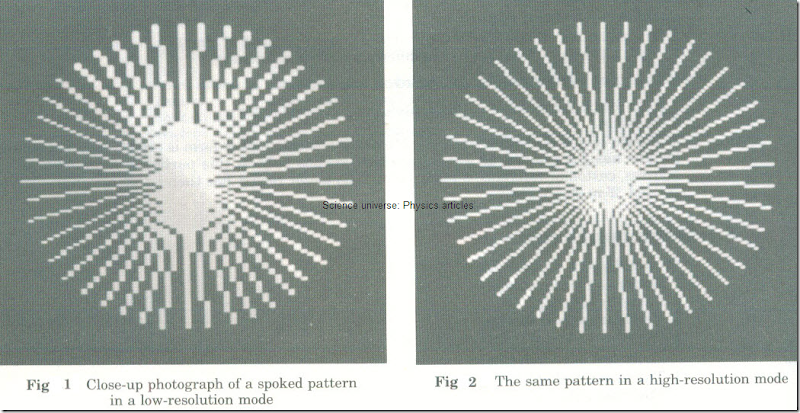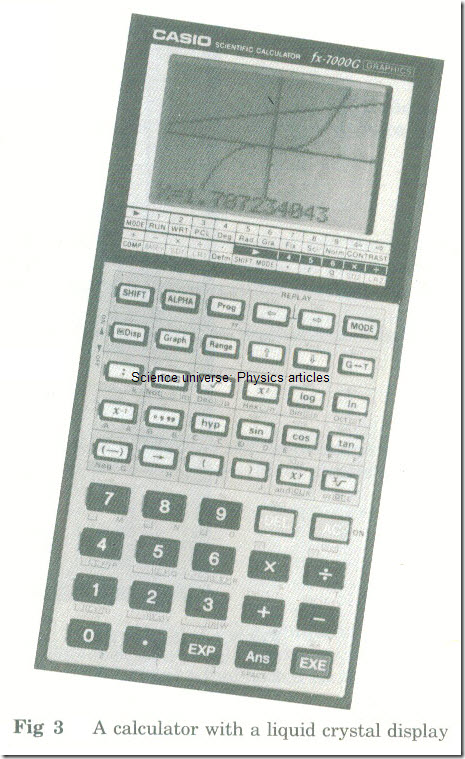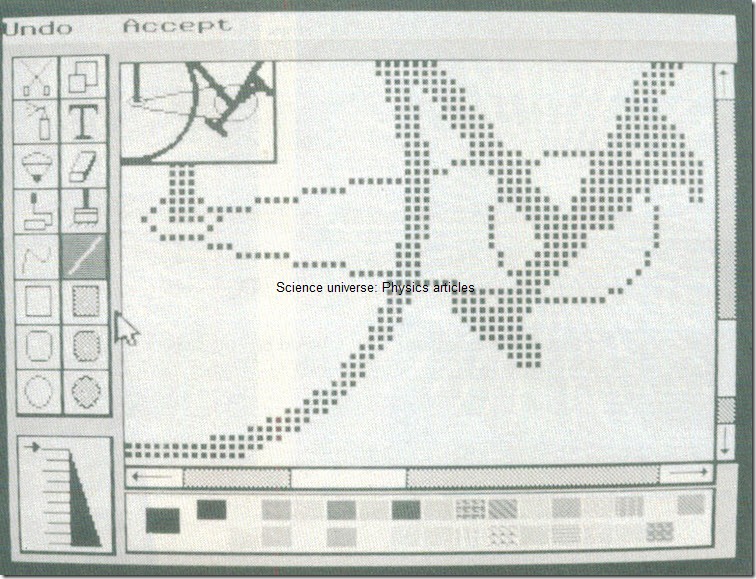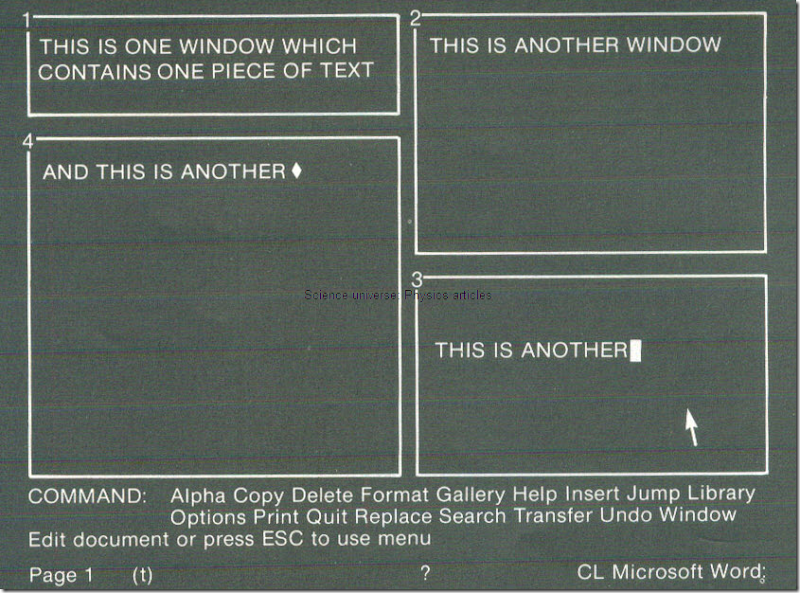OUTPUT
An output device is a peripheral which receives data in the form of electrical pulses from the central processing unit. It then converts this data into information or into further data.
Often the information output is in a form that people can read. Examples are:
1 Payslips produced on a line printer.
2 Program listings produced on a screen.
Sometimes the information is not in the form of words or numbers. Examples are:
1 Maps or designs on a screen or on a plotter.
2 Sounds simulating a musical instrument.
3 A synthesized human voice.
Sometimes data is output which is to be read by machines. This may be used as input for computers or other equipment. Examples are:
1 Instructions to control a programmable lathe. These can be output on to a magnetic tape by a computer. The tape can then be input to the lathe, which has its own tape unit.
2 Data stored on a floppy disc by one computer to be input to another. An example of this is an insurance company where a disc of customer information is produced on a microcomputer at a branch office. This is then sent on to the company’s head office to be used on their main computer.
OUTPUT ON PAPER
Printers may be adapted to accept single sheets or continuous paper. The continuous type is usually folded with perforations across it so that it can easily be torn into pages. It also has a tear-off strip at each side with holes. These are sprocket holes which enable printers to feed the paper accurately.
Preprinted stationery
Preprinted stationery consists of sets of identical forms or documents. These are fed into a computer printer instead of plain paper. Data is then printed on them in appropriate places.
The method is only suitable:
1 For computer applications which involve a large amount of similar output.
2 With a printer which can be fed different types of stationery.
Examples of the use of preprinted stationery
1 Bills for public services such as rates, gas, electricity, etc.
2 Payslips.
3 Figure 3 gives another example. Most of this meter reader form is preprinted. A computer printer has then added all the data which applies only to this particular form (the name, address, customer reference number, etc.). The meter reader has then handwritten the ‘9175’, ‘X’ and ‘2’ in the boxes.
Output on Screens
In recent years we have seen:
1 Better communications.
2 Faster processing.
3 Vastly increased storage.
4 Widespread use of microcomputers.
There has been a dramatic increase in:
1 The amount of data being looked at.
2 The interactive use of computers.
3 The use of graphics and animation.
Screens have been increasingly used for computer output.
DEFINITIONS
The resolution of a screen is a measure of how accurately data can be represented on it. Screens are usually classed as low resolution, medium resolution or high resolution .
For example, a low-resolution screen would be suitable for viewdata or teletext . It would not be suitable for computer-aided design .
A pixel is a very small area of the screen. It is the smallest area of the screen which the computer can change. Any display on the screen is made up by making the pixels light or dark (or by giving them the appropriate colour).
If the screen has a large number of pixels then the resolution is good.
A monochrome screen is one on which data is presented in one colour or tone on a background of a different colour or tone. Examples are:
1 White on black.
2 A ‘greenscreen’-light green on dark green.
A cursor is a marker on the screen which shows the current position for printing or for entering data. Often the cursor is in the shape of an arrow or a small rectangle. With many programs the cursor flashes on and off so that it can be seen more easily.
STORAGE OF THE CONTENTS OF A SCREEN
A screen dump is a transfer of everything on a screen to some other medium. This is usually a printer or a plotter, but could be a disc or a magnetic tape. The dump is carried out using a special program for the purpose.
A common example is dumping a graphic design from the screen to a printer. The data displayed on a screen has to be represented as binary codes. This is:
1 Because it is stored in random access memory while it is being displayed.
2 So that it can be transmitted-e.g. for teletext or viewdata .
3 So that it can be saved by dumping it on to backing store or on to a printer.
One common way of storing the data on a screen is to store each pixel separately. Each pixel needs one bit of storage on a monochrome screen. On a colour screen each pixel needs 2 bits for 4 colours or 4 bits for 16 colours, etc. (This is in the same way that it would need 4 bits to code 16 different characters).
Thus a large amount of storage will be required to store the contents of the screen if:
1 The screen has a high resolution.
2 Each pixel can have a lot of different colours.
Screen modes
A screen mode is a way a computer uses the screen for graphics and text (Figs1 and 2).
Fig1 Close-up photograph of a spoked pattern in a low-resolution mode Fig2 The same pattern in a high-resolution mode
For example a particular computer can use the screen in two different modes:
1 In mode 1 there are 25 lines of text with 40 characters each; graphics are produced using 320 pixels across and 256 pixels down; 4 colours are available.
2 In mode 2 there are 25 lines of text with 80 characters each; graphics are produced using 640 pixels across and 256 pixels down; 16 colours are available.
Worked question
A particular high-resolution screen has 640 pixels across it and 512 pixels down. Each pixel can be any of 16 different colours.
How many K of bytes are needed to store the screen?
As each pixel can have 16 colours, it needs 4 bits to store it One byte contains 8 bits
:.2 pixels can be stored in each byte Also 1 K = 1024
Number of K required = 1/2x(640X512)/1024= 160 K bytes
TYPES OF SCREEN IN USE
Standard television sets
An ordinary home television can be used as a computer output. However, these sets are only designed to receive broadcast television. The pictures are not steady and have low resolution.
Uses of standard television sets in computing
1 As a cheap display device for home computers.
2 For teletext .
Monitors
A monitor is a high-quality viewing unit. It looks like a television set but it accepts a different type of input signal. It has a far steadier, more clearly defined picture.
Uses of monitors
lmost all display screens in business and professional use are monitors.
Liquid crystal displays (LCDs)
A liquid crystal display consists of two thin sheets of glass with liquid crystals between them. Characters are etched on to the inner sheet but cannot be seen. The user can see them on the outer sheet only when a current is passed through them. Only a limited number of characters can be shown.
Uses of liquid crystal displays
1 As screens for small portable microcomputers.
2 As displays for electronic calculators and watches (Fig 3).
Fig 3 A calculator with a liquid crystal display
Other types of screen
Various other technologies are in use. They include:
1 Displays consisting of light-emitting diodes (LEDs); these use more power than liquid crystal displays but are brighter.
2 Plasma display panels; these use gas between glass plates instead of liquid and may make possible flat screens for monitors.
ORGANIZING SCREEN OUTPUT
Data on screens is often organized into pages . Instead of the computer displaying data steadily down the screen one line after another, the screen is cleared every so often. Another page of information is then presented. In an interactive program the user can often work in selected places on the screen. To make this possible software facilities are required to:
1 Clear the screen.
2 Position the cursor at any point on the screen.
3 Split the screen up into windows (see below).
4 Use icons to make choices for action (see below).
Menus, windows and icons
A menu is a list of choices presented to the user by an interactive program. The user selects one of these options to say what the program should do next.
An icon (Fig4) is a small picture on the screen which replaces a written menu option.
Instead of selecting a written choice from a menu, the user moves the cursor or pointer to an icon. A button or key is then pressed to select it. The icon may be drawn to look like the choice being made. For example for a graphics package a wide brush and a thin brush would produce lines of the appropriate widths.
A window is a rectangular area of the screen reserved for a particular display (Fig 5).
Examples of the use of windows
1 Using a word processor an author may work on two different chapters of a book. Parts of each chapter can be displayed in two different windows on the same screen (see Fig 5).
2 In a data logging application temperatures are being monitored in a furnace. Different windows on a screen display:
(a) A clock.
(b) A graph of the temperatures for the last hour.
(c) A table showing the values for the last minute.
Fig 4 a display screen for a graphics program . there are two windows . Both show a section of a larger diagram (of a bicycle ). Changes are made in the large window . the small window show how these will look in the finished diagram. The icons at the left and the bottom of the screen can be selected to choose colours, line thicknesses, etc.
Fig 5 A display screen for a word processor. There are four windows each containing a different piece of text from the same document. The bottom of the screen contains a menu. The arrow in window three can be moved using a mouse or using the arrow keys on the keyboard. (By kind permission of Microsoft.)