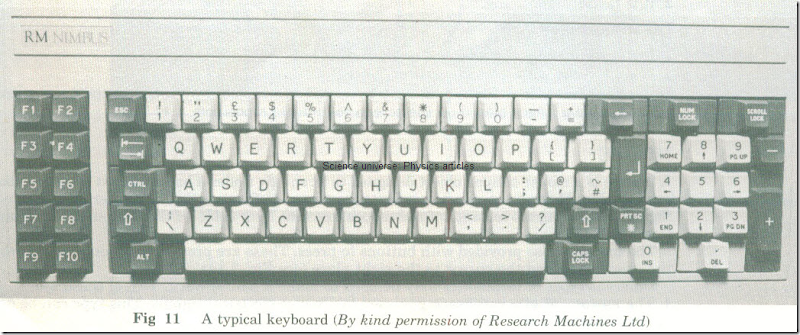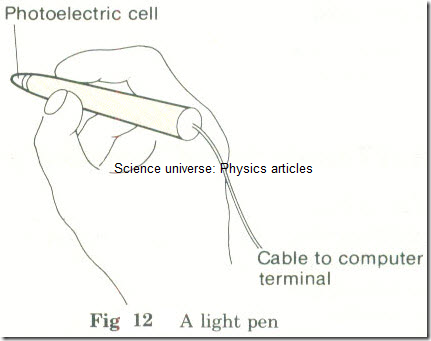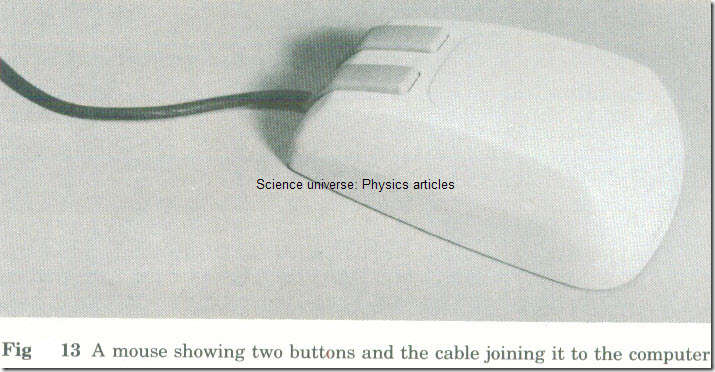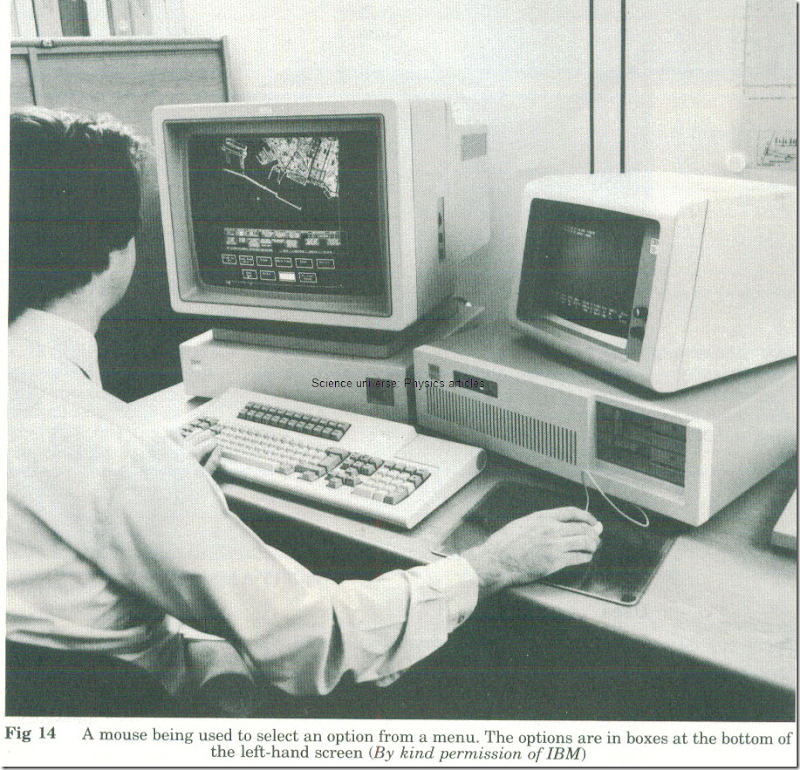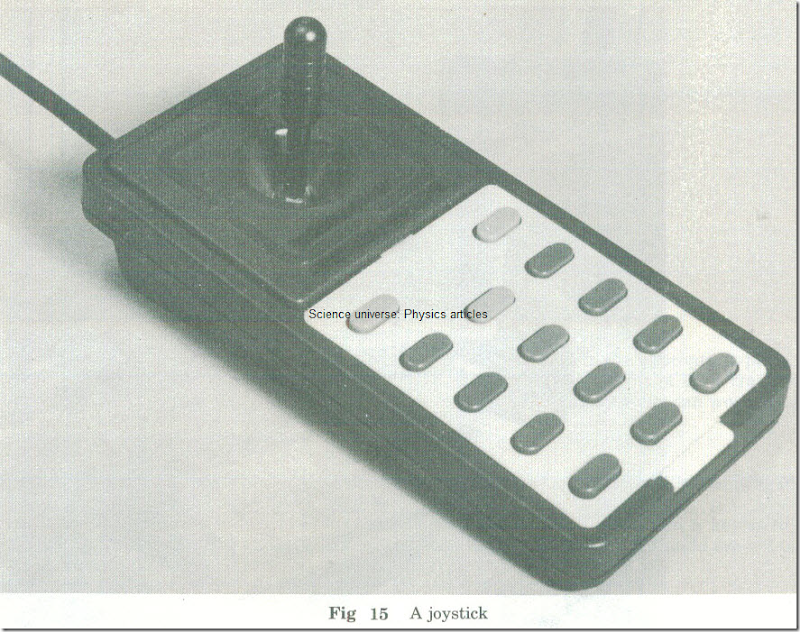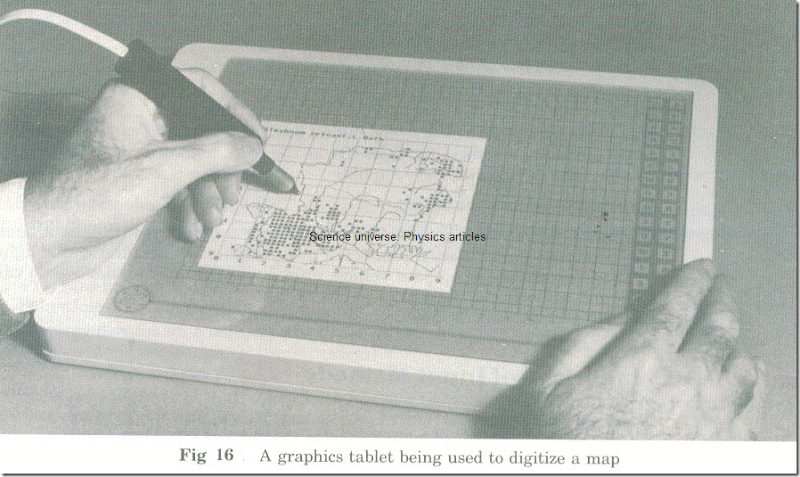Input at Terminals and Microcomputers
KEYBOARDS
Usually a VDU or a microcomputer is provided with a keyboard for input (Fig 11). This usually has on it keys with:
1 The alphabet.
2 The numbers.
(Often numbers appear twice-once along the top as they would on a typewriter and again in a keypad at the right. The separate keypad can be used when all the data is numeric. The other row can be used for normal typing.
3 Characters for punctuation (. , ; : etc.).
4 Other text characters (mathematical symbols % & # etc.).
5 Cursor movements, editing functions (DELETE, COPY, etc.), control characters (ENTER or RETURN, ESCAPE, etc.).
The keyboard also has keys which change the function of other keys SHIFT, CAPS-for capital letters, CTRL-for control functions, etc.).
Often the keyboard also has a separate set of function keys. Function keys are keys whose function is set by a program.
For example a particular function key may be used to:
1 Delete a line of text for a word processing package.
2 Draw a circle for a graphics package. A graphics display terminal may have its function keys on a separate graphics function keypad .
Fig 11 A typical keyboard (By kind permission of Research Machines Ltd)
INPUT DEVICES OTHER THAN KEYBOARDS
As well as keyboards there is often also an extra device such as a mouse, a light pen or a joystick. This is to help the user:
1 To make selections from menus or to choose icons.
2 To position the cursor on the screen.
3 To produce graphics.
4 To move images and create windows on the screen.
Note: The terms cursor, menu, icon and window are explained .
LIGHT PEN
A light pen (Fig 12) is a pen-shaped device, held in the hand, which can detect the presence or absence of light. It is connected by a cable to a recording device or to a computer or a computer terminal. Electrical signals are sent along the cable indicating whether or not light of sufficient intensity is being sensed.
Fig 12 A light pen
Types of use
1 To detect bar codes.
2 To indicate a point on a screen. The pen is pointed at the screen in the appropriate place. A television screen is ‘refreshed’ about every 1/50th of a second by a point of light travelling rapidly across it. When this point of light is detected by the pen a computer can work out by precise timing where the pen is on the screen.
Examples
1 The pen is used to choose one of a selection of options printed on the screen, by pointing it at the option required.
2 Drawings are produced on the screen by using a special function pad and a keyboard to indicate what the computer should draw and the pen to point out where it should draw it .
Advantages of using a light pen
1 It removes the need to type or write.
2 It is faster than typing.
Disadvantages
1 It can record only the presence or absence of light.
2 It only works with software written for it.
Note: For screen work, light pens may eventually be replaced by touch sensitive screens, which enable a finger placed on the screen to indicate a position.
MOUSE
A mouse is a mouse-shaped object designed to fit snugly under a hand while it is moved about over a table. Moving the mouse produces movements of a cursor or a pointer on the screen. Signals indicating movements of the mouse are sent by a cable to the computer or terminal .
The mouse is also provided with buttons to press. These are pressed to produce action when the user has moved the cursor to the right place (see Fig 14).
Different types of technology may be used to make a mouse work. Two of these are:
1 The movement of a ball-bearing is used to produce electrical signals. This type can be used on any suitable surface.
Fig 13 A mouse showing two buttons and the cable joining it to the computer
Fig14 A mouse being used to select an option from a menu. The options are in boxes at the bottom of the left-hand screen (By kind permission of IBM)
2 Small lights under the mouse are reflected on to photoelectric cells. These detect when a line is crossed. This type of mouse only works on a grid of lines.
Uses
1 To select options from a menu or from a set of icons.
2 To position the cursor when editing text or using a design package.
3 To draw shapes.
Advantages of using a mouse
1 It is easy and convenient to use.
2 It selects a position on the screen more quickly than is possible with a keyboard.
Disadvantages
1 It only works with software written for it.
2 It cannot be used to input text-it has to be used with a keyboard.
3 It is not very accurate for drawing purposes.
Data preparation and input
JOYSTICK
A joystick is a device which enables the user to control movement on the screen by manoeuvring a small lever (Fig. 15). The lever can be moved in any direction from its zero position. It can also be made to produce faster movements by pushing it farther from the zero position. The joystick usually has buttons with which actions can be carried out once the cursor is in the right place. Some joysticks give more control on the screen by rotating the stick as well.
Fig 15 Ajoystick
Uses
1 Controlling objects in computer games.
2 Producing graphics.
Comparison between a mouse and a joystick
The functions of a mouse and a joystick are similar. The joystick allows the faster interaction needed in games. The mouse is more suitable for office use. In particular, the mouse is often used with windows and icons. Programs using Windows, Icons and a Mouse to move a Pointer are often called WIMP packages. (The P can also stand for Pull-down menu, that is a menu which appears when you click a mouse button.)
GRAPHICS TABLET
A graphics tablet-also known as a digitizing pad or digitizer-is a board which can detect the position of a pen-like stylus on its surface (see Fig 16). A design is put on to the board and its shape is traced out with the stylus. Electrical signals sent to the computer record the positions of the stylus.
To digitize data means to convert it from an analogue form to a digital form. The term is used particularly to describe encoding a picture into binary form.
Fig 16 A graphics tablet being used to digitize a map
Very accurate digitizers have a mouse-like device instead of a stylus. This is fitted with a magnifying glass and buttons for the user to press.
Advantages of a graphics tablet
it can be used to digitize drawings with great accuracy.
Uses
1 Digitizing maps- for example the Ordnance Survey is storing many of its maps on magnetic tape.
2 Reproducing drawings and designs.
3 Producing layouts for the printed circuit boards used in the circuitry of computers and other devices.
Note: Some types of graphics tablet will accept hand-written numbers and letters. This type is sometimes known as a data pad. it is not suitable for inputting a large amount of data. Data input in this way has to be checked on a screen as it is written to see that it has been recognized correctly.